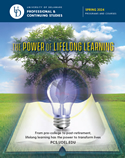TECHNICAL REQUIREMENTS
Confirm your setup meets the technical requirement at the start of the semester.
- Connectivity – Access to email and high-speed internet is required for all UD Online classes.
- Technology – Many courses have virtual class meetings, group work or office hours that utilize videoconferencing. Make sure you have a working microphone, headphones and webcam to participate.
- Browser – Make sure you are using one of the browsers compatible with Canvas.
- Software – Download any programs or tools used for UD Online distance learning. Additional software can be found at UDeploy Software Distribution.
If you have questions regarding technical requirements for a specific course, please write to udonline-tech@udel.edu.
LEARNING MANAGEMENT SYSTEM (LMS) ACCESS
- New Students – It may take several days to activate your LMS account if you are a new UD student. Start the log-on process as soon as possible.
- Current Students – It may take up to 24 hours after registration to gain access to your course in Canvas.
TECHNICAL ASSISTANCE
If you have difficulty accessing or viewing your course, it is possible you may be having technical problems. Most accessibility issues can be resolved over the phone or via email. Contact UD Online Technical Support by writing to udonline-tech@udel.edu. In your request, please provide the following information to help staff more quickly identify and resolve the issue:
- Name and email address — Please email support from your udel.edu email address and include your first and last name.
- Course — The name of the course that is related to the problem. UD Professional and Continuing Studies offers a number of online courses, so if you include the name of the course you are taking, we can more quickly identify the course and address the issue.
- Details — Detailed information about the issue you are experiencing. For example, if you can’t access your online course, specify in your request if you’re able to log in to Canvas but the course is not on your Dashboard.
- Screenshot — Providing a screenshot is often helpful, especially if you’re seeing an error message.
- Hardware — Indicate whether you were using a desktop computer, laptop, tablet or smartphone when the problem occurred.
- Operating system — Your computer or mobile device operating system (e.g., Windows 10, macOS 10.15.7 Catalina, Android Version 9, etc.).
- Web browser — If using a desktop/laptop computer, include the name of the browser and browser version (e.g., Google Chrome 87.0.4280.88, Mozilla Firefox 83.0, etc.).
The Division of Professional and Continuing Studies provides technical support during business hours, Monday through Friday 9 a.m. to 5 p.m.. For urgent after-hours requests, students in online for-credit courses can contact UD Central IT at 302-831-6000.